Hey friends, happy 2021 and whatnot.
A few notes to make your testing workflows with virtual machines a more pleasant experience:
- Upgrade to VMware Fusion 12.1. This fixes the drag-and-drop virtual disk building that I've blogged about previously.
- If you're running macOS Big Sur 11.x (as your host) and using VMware Fusion 12 add this to your config file for a speedier VM experience:
svga.present="FALSE"
appleGPU0.present="TRUE"
appleGPU0.screenWidth="1920"
appleGPU0.screenHeight="1080"
The performance boost is notable.
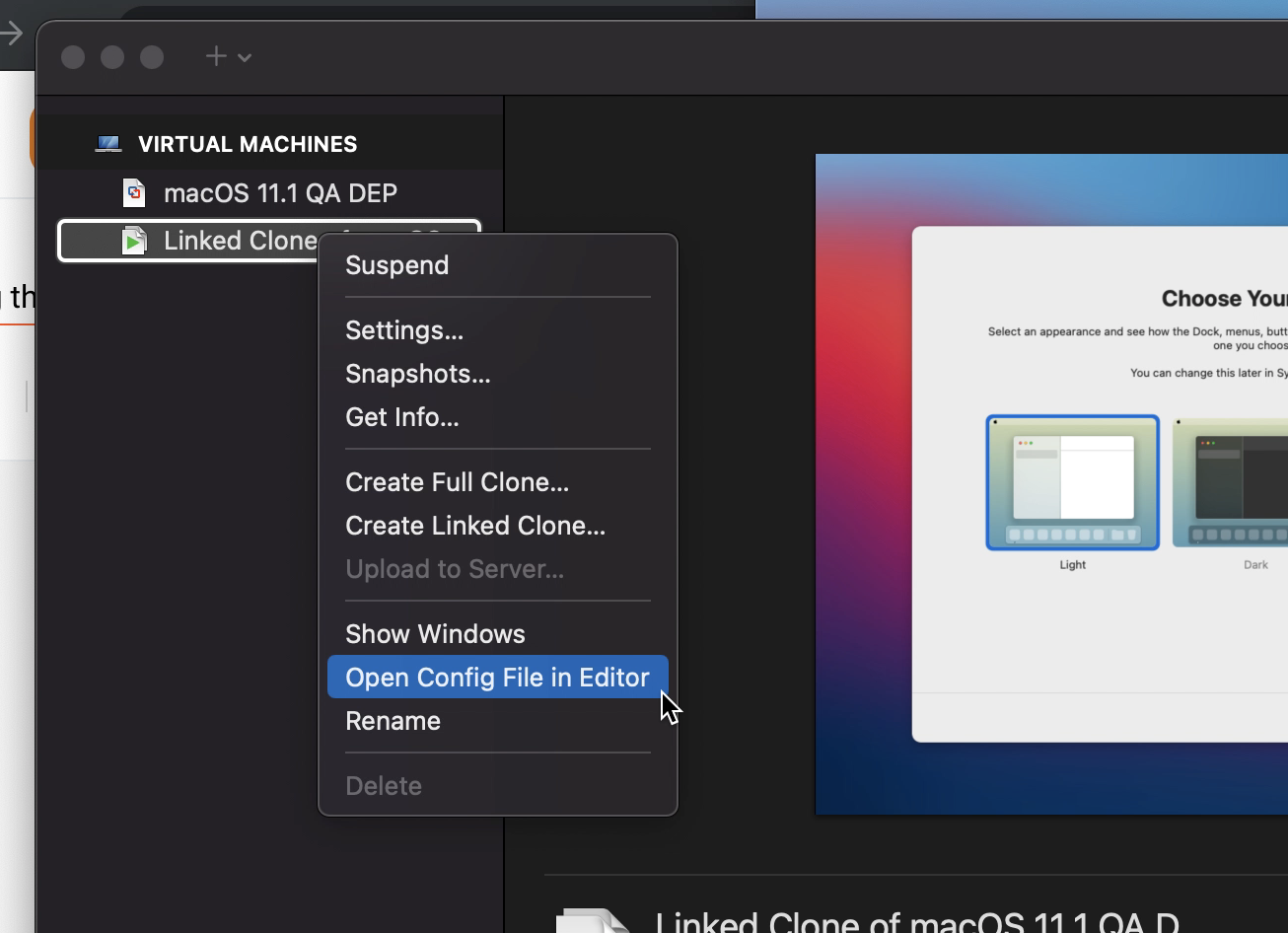
I've tested this on a Big Sur host with Big Sur VMs. Earlier versions of macOS as the guest (meaning anything prior to Big Sur) won't work because the OS is missing some components for this feature to work. More info on that here.
gl;hf
ETA: I added some clarifying language around what OS version you need for host/guest. I also fixed a typo to make sure you can get to the Config File correctly (it'd be cool if right-clicking worked, but holding the Option Key is the actual way to get to that menu option).

Write a comment
Post a Comment